Say goodbye to the old Blackboard Learn homepage - and say hello to Bb Learn Ultra Base Navigation (UBN), USA's next step in progressing to Blackboard Learn's more modern, intuitive navigation. UBN will not change how your courses look, only change the homepage. The new homepage will provide quick access to the most critical information from across all your courses. UBN has a sleek, modern look and feel and saves you time with simpler workflows and easier access to important information.
Benefits to UBN:
- Modern, intuitive user experience.
- Designed to improve user efficiency.
- Minimizes clicks.
- Aggregates important info such as calendar and grades/grading – now consolidated into one global view.
- Works well on mobile devices.
Let’s look at what UBN looks like:
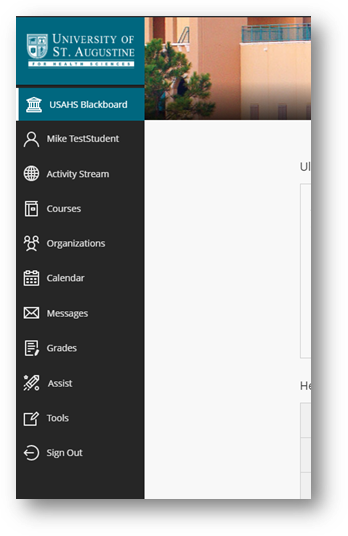
Institution Page
The USAHS Institution Page is the new Blackboard Homepage. This page is the go-to resource for your academic community. Find resources, useful links, and other important content related to your institution.
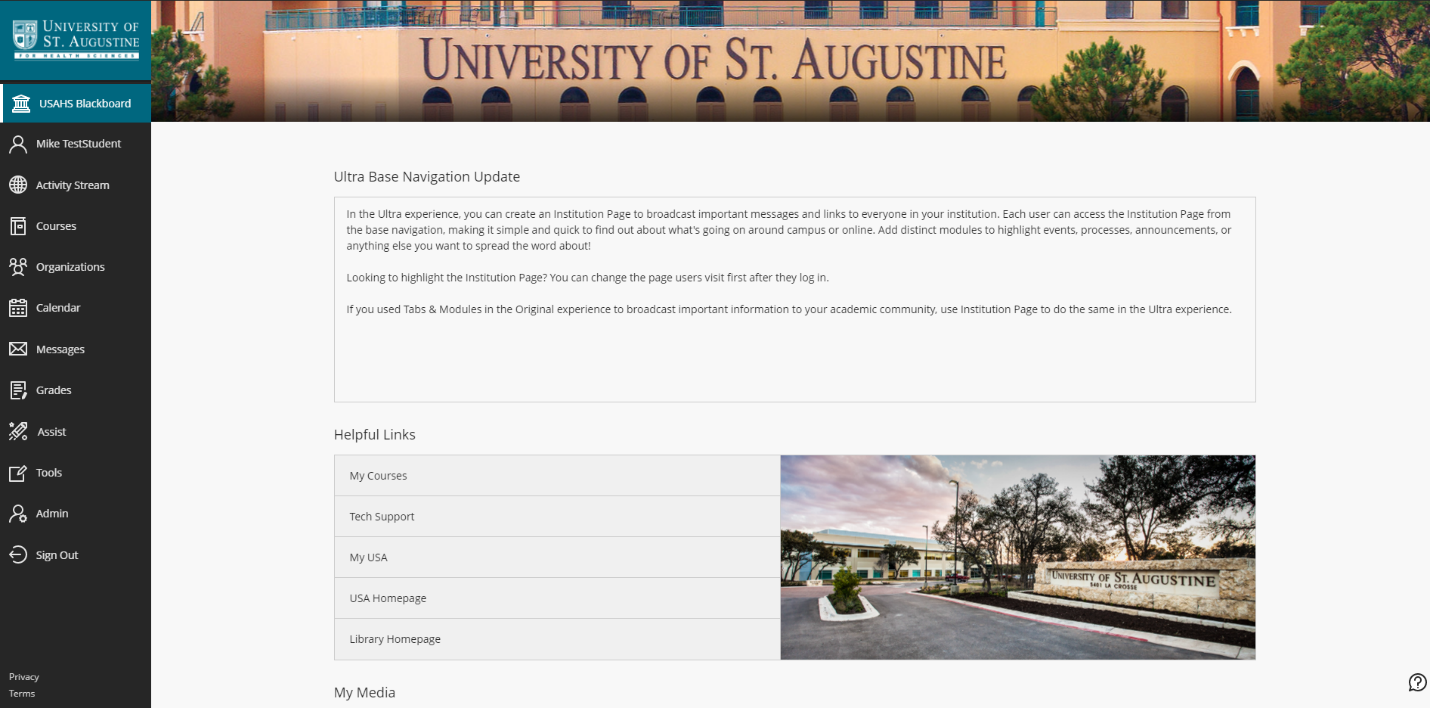
Here you can find news, updates, and helpful links, as well as useful tools such as Kaltura My Media.
Activity Stream
The activity stream page is all new for Ultra Base Navigation. The Activity Stream has up-to-the-minute action on most important info for all courses and is grouped into 4 categories: Important, Upcoming, Today, and Recent.
Important: Students see overdue assignments, tests, and graded discussions that need their immediate attention. The number of items in this section makes up the count shown by Activity Stream in the list where your name appears. If you dismiss an item in this section, you won't be able to view it again even if you sign out and sign in again. When you dismiss a stream item, the original content isn't affected. You just remove the notification from the activity stream.
Upcoming: View your top five events that will happen in the next seven days. Select Show More for a complete list. This section doesn't appear if you don't have upcoming events.
Today: See everything happening and due in the next 24 hours, including institution-wide announcements about emergency notifications and updates. If you added course announcements, they appear here or in the Recent section for students.
Recent: If you haven't checked in for a bit, view stream items that were previously in the Today section over the last seven days. Students always see reminders about overdue work in the Important section.
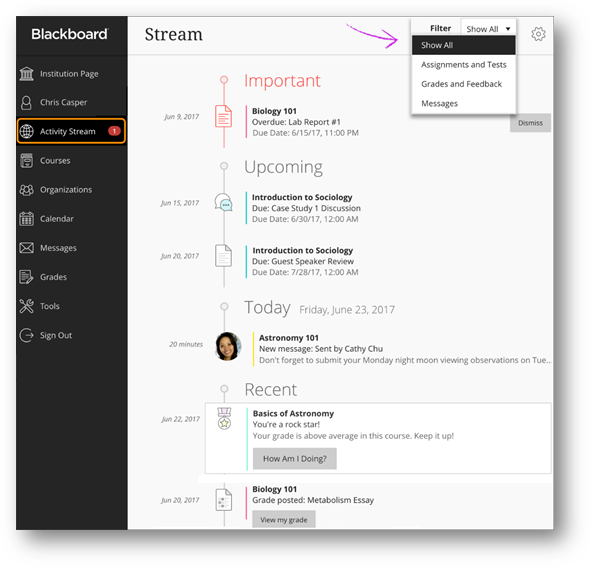
Courses
The courses page is also all new in UBN. On this page, you can navigate to past, present, and future courses. This page defaults to a list of “Current Courses” in which you’re enrolled, organized by semester (plus assorted dates at the bottom)
The arrows at top can be used to navigate between terms to view courses associated with a specific trimester.
Favorite courses (starred), appear at top of applicable filtered lists
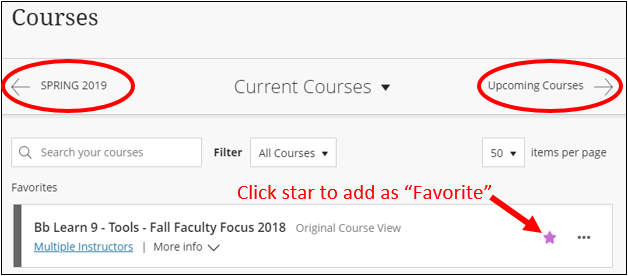
You can also use the dropdown menu to filter courses by term:
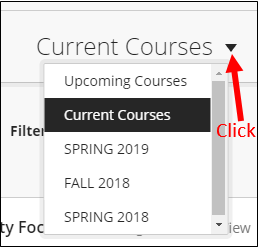
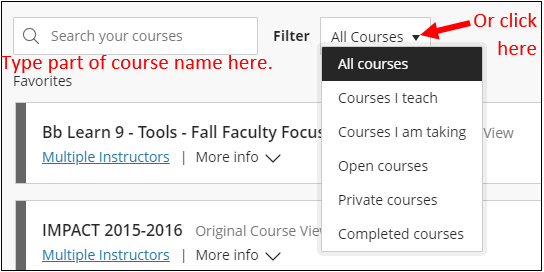
Organizations
The organizations page if where all your organizations will appear. The page is identical to the courses page, but only contains organizations.
Calendar
The calendar is not a new tool for Blackboard, but it has been brought to the front where it can be viewed more easily. From the global calendar in the list where your name appears, you can see all your upcoming due dates and meetings across your courses—all in one place.
In your calendar, you will find due dates. When you create content with a due date, it appears automatically in the calendar.
When you access the calendar from inside a course, it shows events for that course only. Select the Calendar tab from the course's navigation bar.
The course view of the calendar displays due dates, the course schedule, and course-specific meetings and events. When you create content with a due date, it appears automatically in the calendar.
To find more information on the calendar (such as sharing it with other apps), please follow this link: https://help.blackboard.com/Learn/Instructor/Ultra/Courses/Calendar#ultra_nav
Tools
The tools page will contain links to areas of Blackboard not associated with a course or organization. A good example is Kaltura My Media.
Comments
Please sign in to leave a comment.