Excel for Windows
Issue/Environment/User Group
A Student, Faculty, or Staff member using Windows OS would like more information on Microsoft Office Excel.
Cause
The user is new to the platform, or would like to now more best practices for Excel.
Resolution
New to Excel? Use this guide to learn the basics.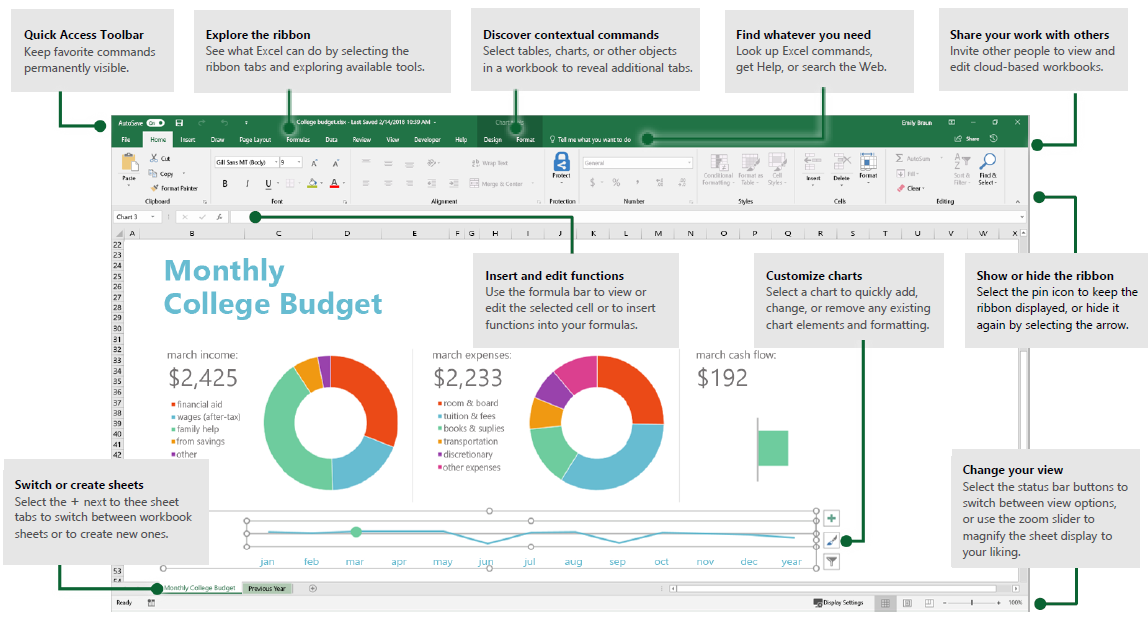
Create something
Select “File” > “New”, and then select or search for the template you want. Begin with a “Blank workbook” to get right to work. Or save yourself time by selecting and then customizing a template that resembles what you need. 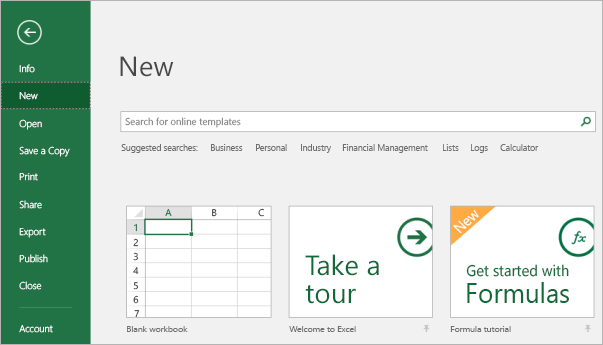
Find recent files
Whether you only work with files stored on your PC’s local hard drive or you roam across various cloud services, selecting “File” > “Open” takes you to your recently used workbooks and any files that you may have pinned to your list. 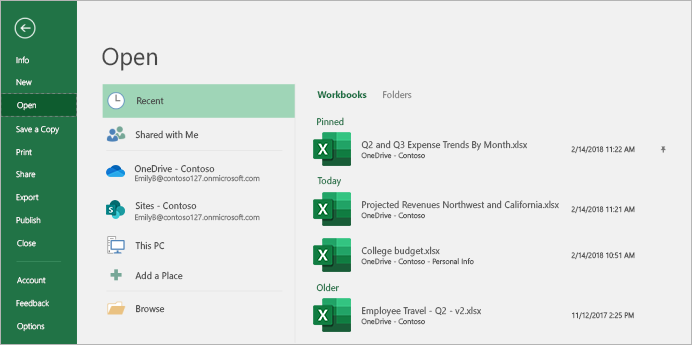
Stay Connected
Need to work on the go and across different devices? Select “File” > “Account” to sign in and access your recently used files anywhere, on any device, through seamless integration between Office, OneDrive, OneDrive for Business, and SharePoint. 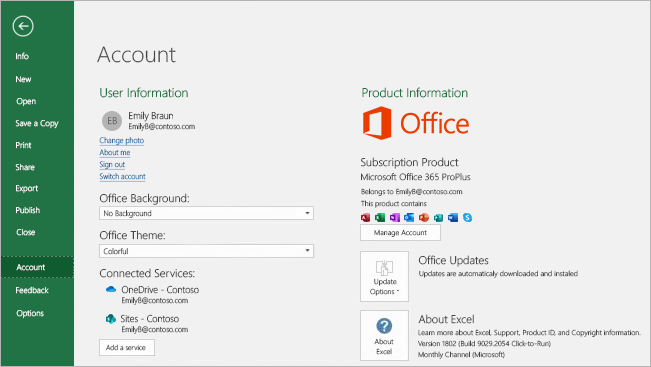
Discover contextual tools
Select relevant objects in your workbook to make contextual commands available. For example, selecting a chart element displays the “Chart Tools” tab with options for “Design” and “Format” of a selected chart. 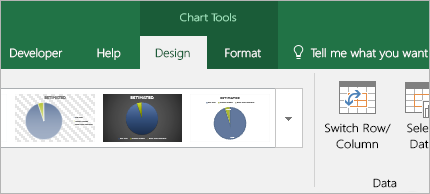
Share your work with other
To invite others to view your workbooks in the cloud, select the “Share” button in the top right corner of the app window. In the Share pane that opens, you can copy a sharing link or send invitations to the people you select. 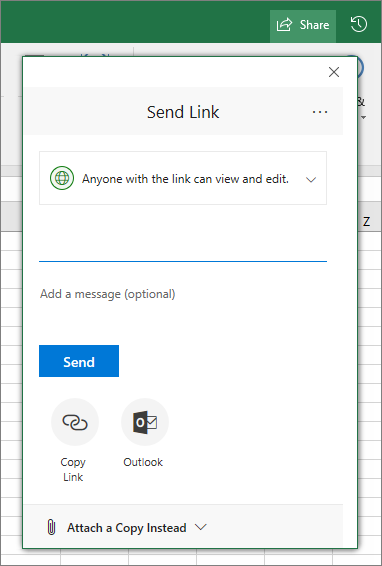
Insert functions
On the “Formulas” tab, select “Insert Function” to search for and insert functions, look up the correct syntax, and even get in-depth Help about how your selected functions work.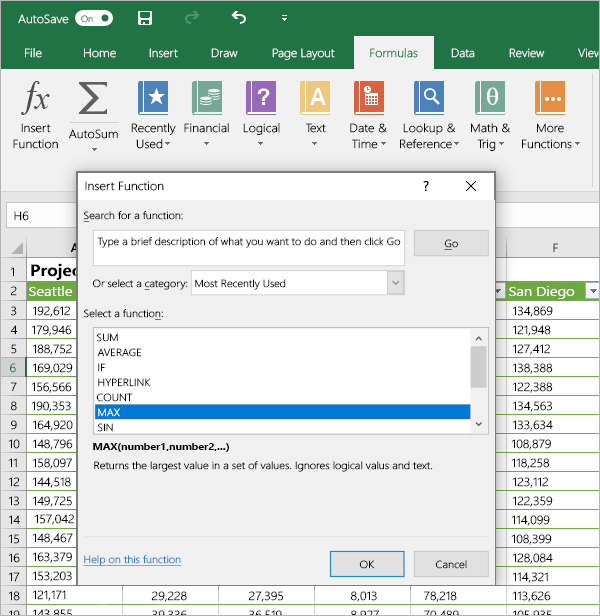
Manage data with Excel tables
You can choose to format any range of cells in your current workbook as an Excel table. Excel tables let you analyze and easily manage a group of related data independently from the other rows and cloumns in your workbook. 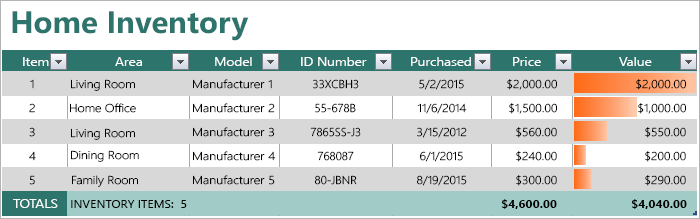
Find whatever you need
Type a keyword or phrase into the “Tell me what you want to do” search box on the ribbon to quickly find the Excel features and commands you’re looking for, to discover “Help” content, or to get more information online. 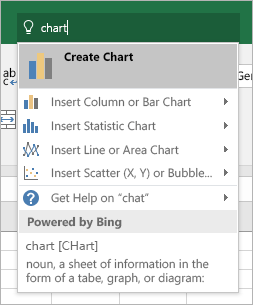
Look up relevant information
With “Smart Lookup”, Excel searches the Internet for relevant information to define words, phrases, and concepts. Search results shown on the task pane can provide useful context for the data and information in your workbooks. 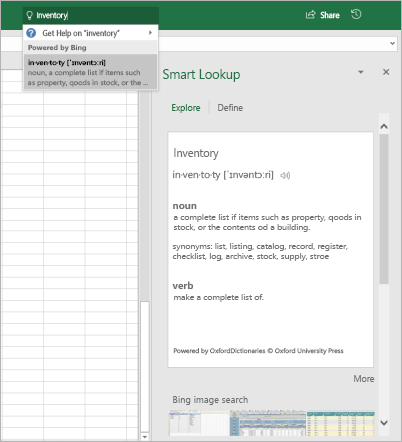
Need more help?
To download our free Quick Start Guides for your other favorite apps, go to https://go.microsoft.com/fwlink/?linkid=2008317.
Explore the new and improved features in Excel and the other Office apps. Visit https://go.microsoft.com/fwlink/?linkid=871117 for more information.
Ready to dig deeper into the capabilities that Excel has to offer? Visit https://go.microsoft.com/fwlink/?linkid=871123 to explore our free training options.
Comments
Please sign in to leave a comment.