PowerPoint for Mac
Issue/Environment/User Role
A Student, Faculty, or Staff member using Mac OS would like more information on PowerPoint.
Cause
The user is new to the platform, and would like more information on PowerPoint.
Resolution
New to PowerPoint for Mac? Use this guide to learn the basics.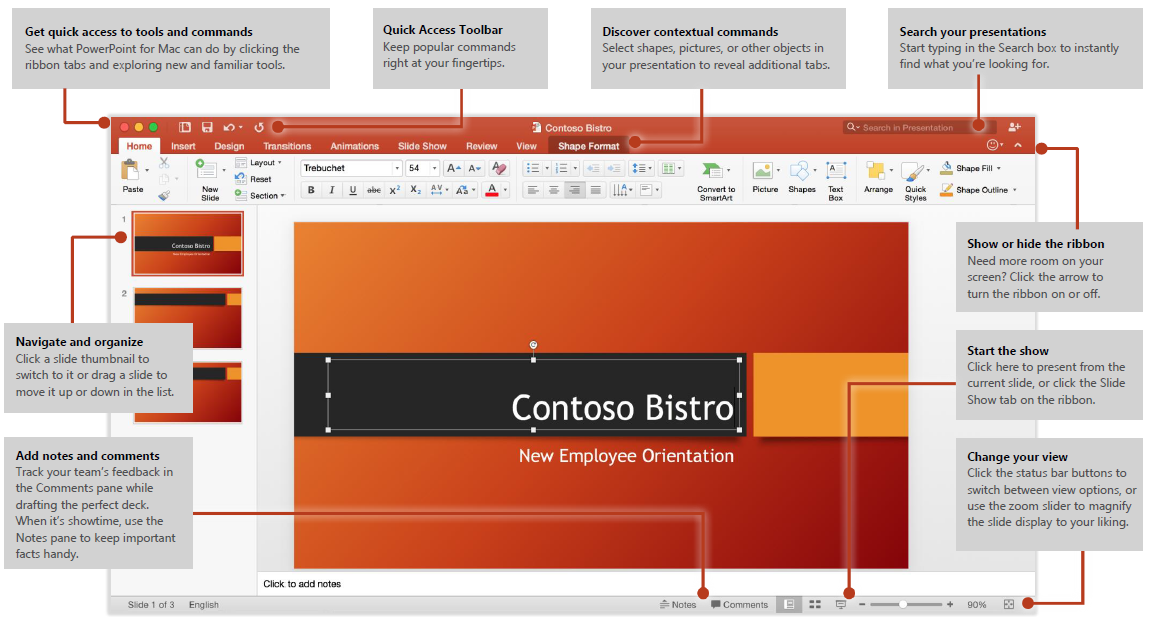
Create something
Begin with a Blank Presentation to get right to work. Or save yourself a bunch of time by selecting and then customizing a template that resembles what you need. To return to these options at any time, click “File” > “New from Template”. 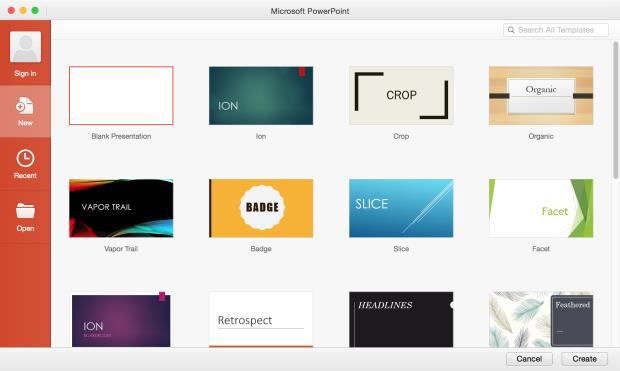
Find recent files
Whether you only work with files stored on your Mac’s hard drive or you roam across various cloud services, clicking “File” > “Open Recent” takes you to your recently used presentations and any files that you may have pinned to your list. 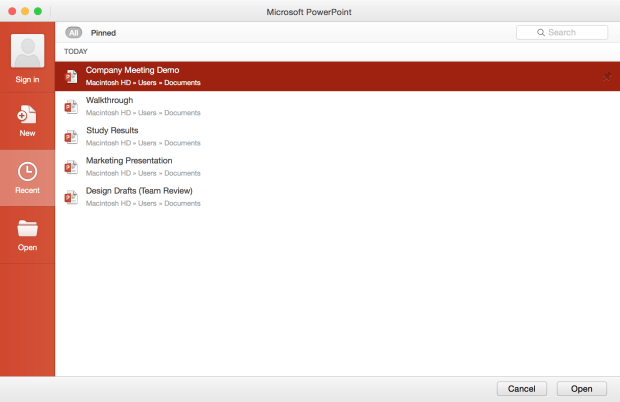
Stay Connected
Need to work on the go and across different devices? Sign in to easily access your recently used files anywhere, on any devices, through seamless integration between Office for Mac, OneDrive, OneDrive for Business, and SharePoint. 
Set your preferences
Something not working quite as expected? It’s easy to change and customize options at any time. On the “PowerPoint” menu, click “Preferences”, and then set up PowerPoint the way you want.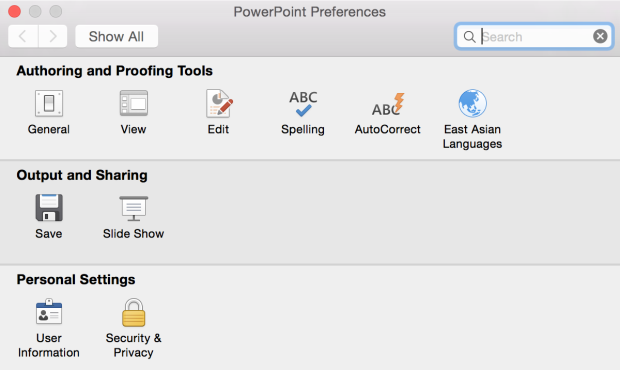
Change your layout
Good presentations adapt their structure to the points that are being presented. Switch things around on the fly to make them fit — literally or figuratively. On the “Home” tab, click “Layout”, and then browse through the available options. New slides will adopt your current choice, which you can just as easily replace with a new one.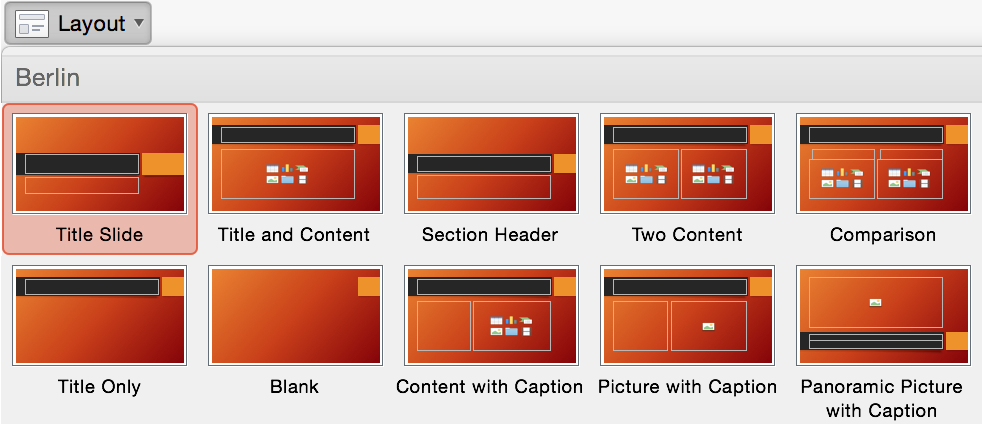
Format shapes with precision
Achieve precise picture, shape, and object formatting with the comprehensive tools available in the “Format” task panes. Start by making a selection on your current slide, then click “Format” > “Format Object” on the menu bar. 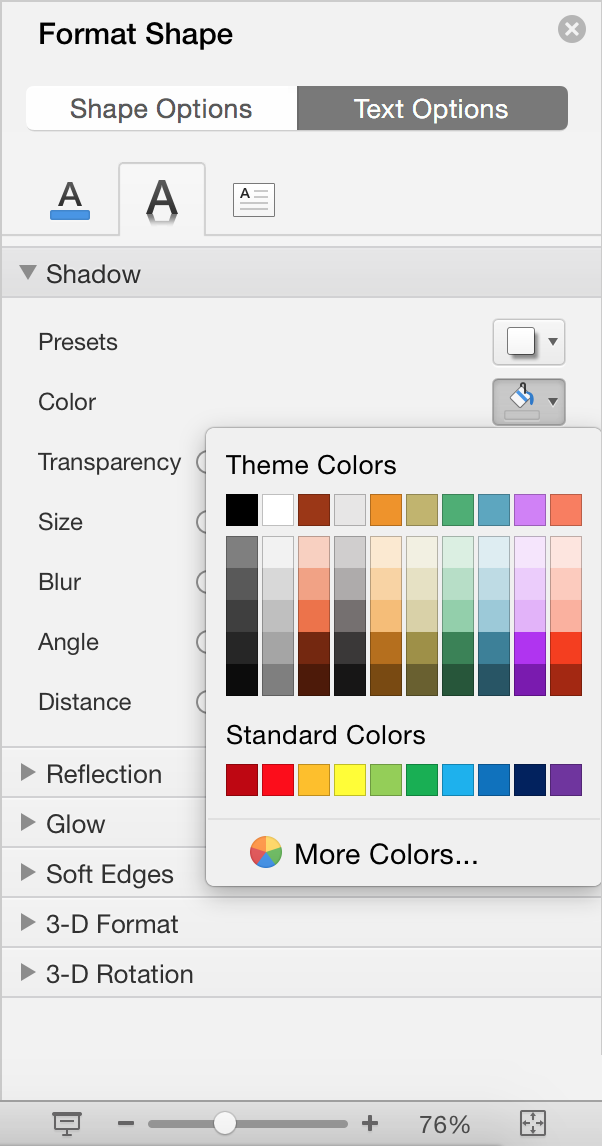
Keep slide notes handy
The cornerstone of any good factual presentation is the data that backs up your points. Avoid overwhelming your audience by front-loading every detail in your deck; instead, keep important facts and figures in the “Notes” pane for easy lookup — either while you rehearse, or in the heat of the moment.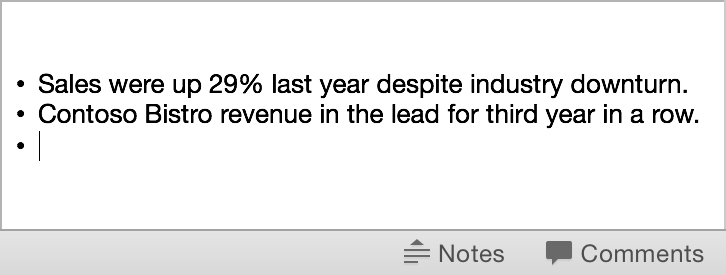
Share your work with others
Click the “Share” button in the top right corner to invite others to edit your current presentation, to copy a link to the file’s cloud location, or to send a copy as a file attachment from your preferred email service.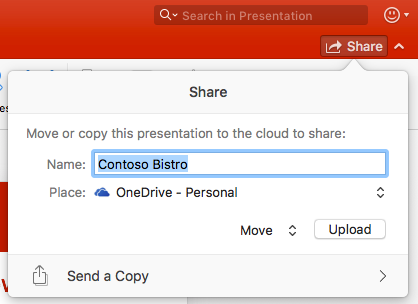
Get help with PowerPoint
On the menu bar, click “Help” to search for the PowerPoint features and commands that you need help with, or click “PowerPoint Help” to browse through popular content. To let us know if the information we’ve provided has been useful to you, use the feedback form at the bottom of each of our Help articles.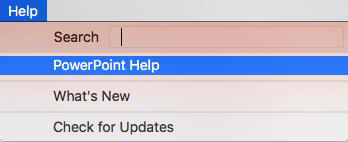
Get other Quick Start Guides
Visit http://aka.ms/office-mac-guides to download our free Quick Start Guides for Mac versions of Word, Excel, Outlook, and OneNote.
Comments
Please sign in to leave a comment.