Adding a File to OneNote
Issue/Environment/User Group
A Student, Faculty, or Staff member would like to add a file in the form of an attachment of viewable image to OneNote.
Cause
The user is using OneNote for notes, and would like to take notes over a document or have it readily available.
Resolution
- Open OneNote for Windows 10 and go to the page where the file should be added:
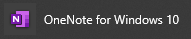
- Open the Insert tab and the top left:
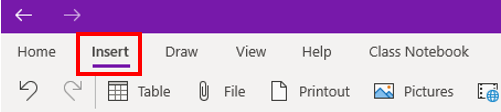
- Click to open the File option:
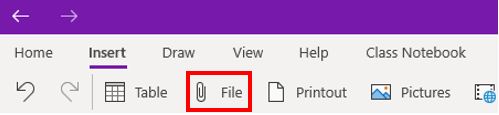
- Locate the file in the File Explorer you would like inserted in OneNote and click Open to add it.
- You will be presented with three options for how to add the file: (1) Upload to OneDrive and insert link – this will create a link to your online OneDrive Dashboard, (2) Insert as attachment – this will create an icon in your OneNote that will be a file saved within the OneNote document, and (3) Insert as printout – this will create an image of the file that can be notated over using other tools in OneNote:
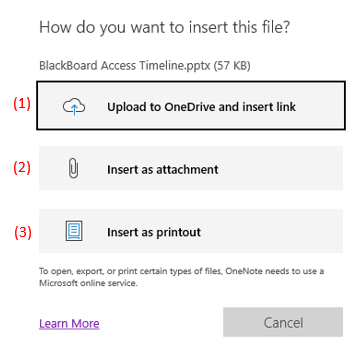
Comments
Please sign in to leave a comment.