Granting Someone Permission to Schedule Meetings on Behalf of You
Issue/Environment/User Group
A Faculty or Staff member would like to assign access to another user to create RingCentral Meetings on behalf of them
Cause
The end-user would like to have meetings create for them by another person with a RingCentral account
Resolution
Providing Access:
- Log into RingCentral online portal (https://service.ringcentral.com) using Single Sign-On
- Open the “Settings” tab, and then open the “User Details” drop-down.
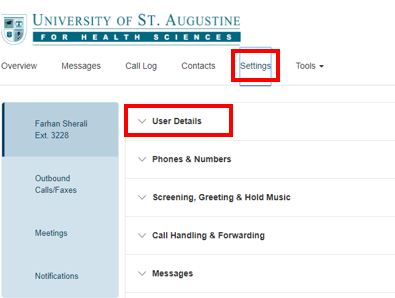
- Within the “User Details” drop-down select “Settings & Permissions”. Within this is “Schedule Meetings for Me”. Click “Edit” underneath to select who will be allowed the permission.
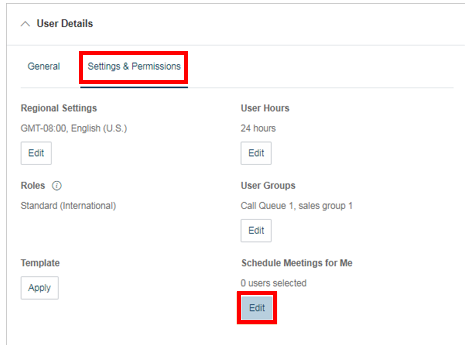
- You will select the individual who you would like to give permission to and then save the changes.
Schedule a Meeting on Behalf of Someone:
- Log into the RingCentral Meeting desktop application.
- Click the “Schedule” button.
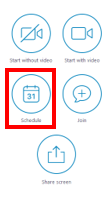
- Click “Advanced Options” under “Meeting Options”
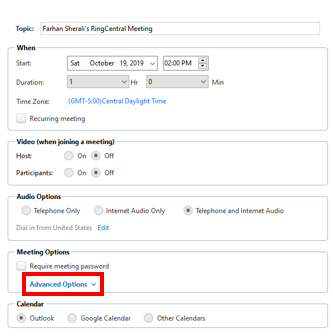
- “Meeting Options” will now have a sixth option to “Schedule for” which will allow you to choose the desired host for the meeting.
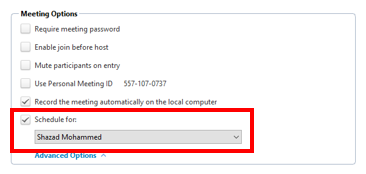
Comments
Please sign in to leave a comment.