Creating a Group Assignment
You will create a group assignment nearly the same way you create assignment for students to complete individually.
- From the assignment page click on the settings tab.
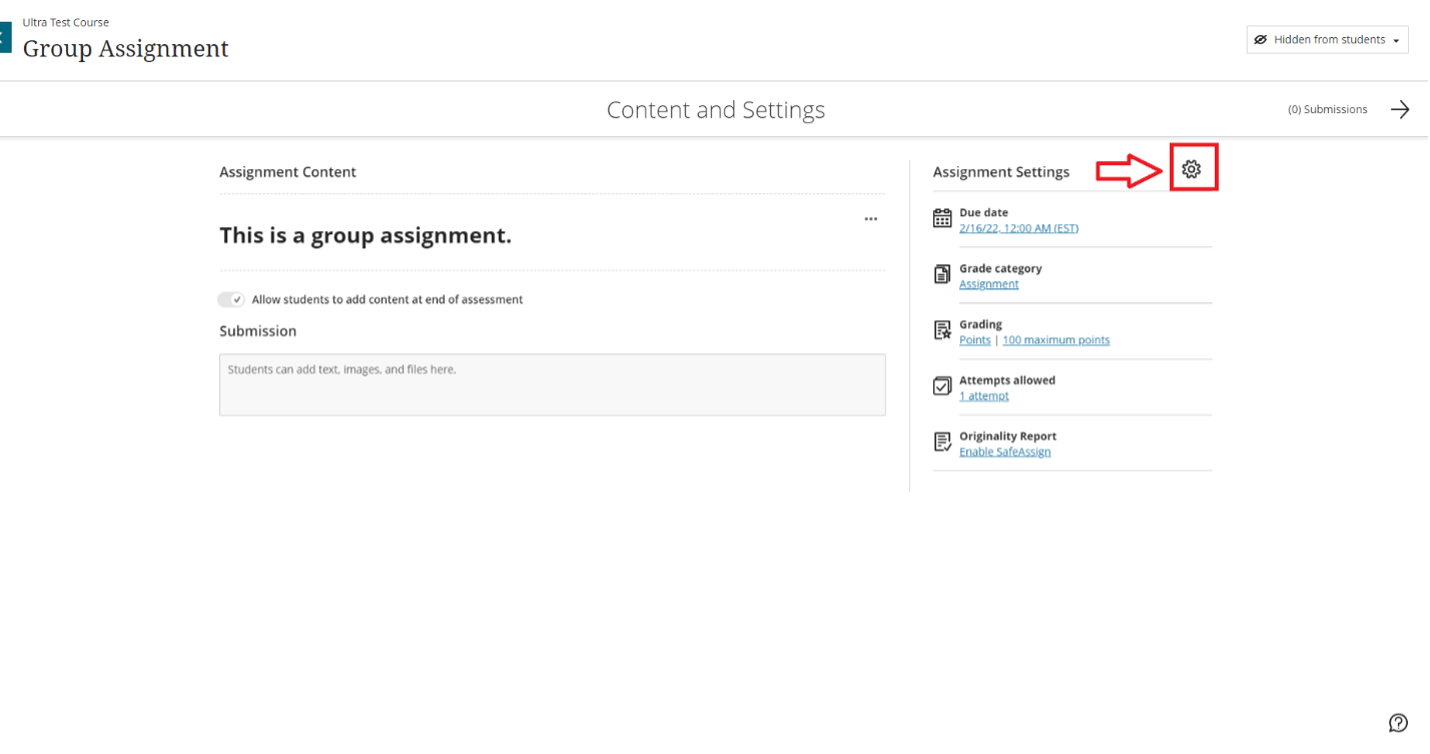
- Select the due date and select the settings for the group assignment. You can allow class conversationsfor a group assignment. Students can choose between a conversation with the class as a whole or among only their group members. Then click on assigned groups.
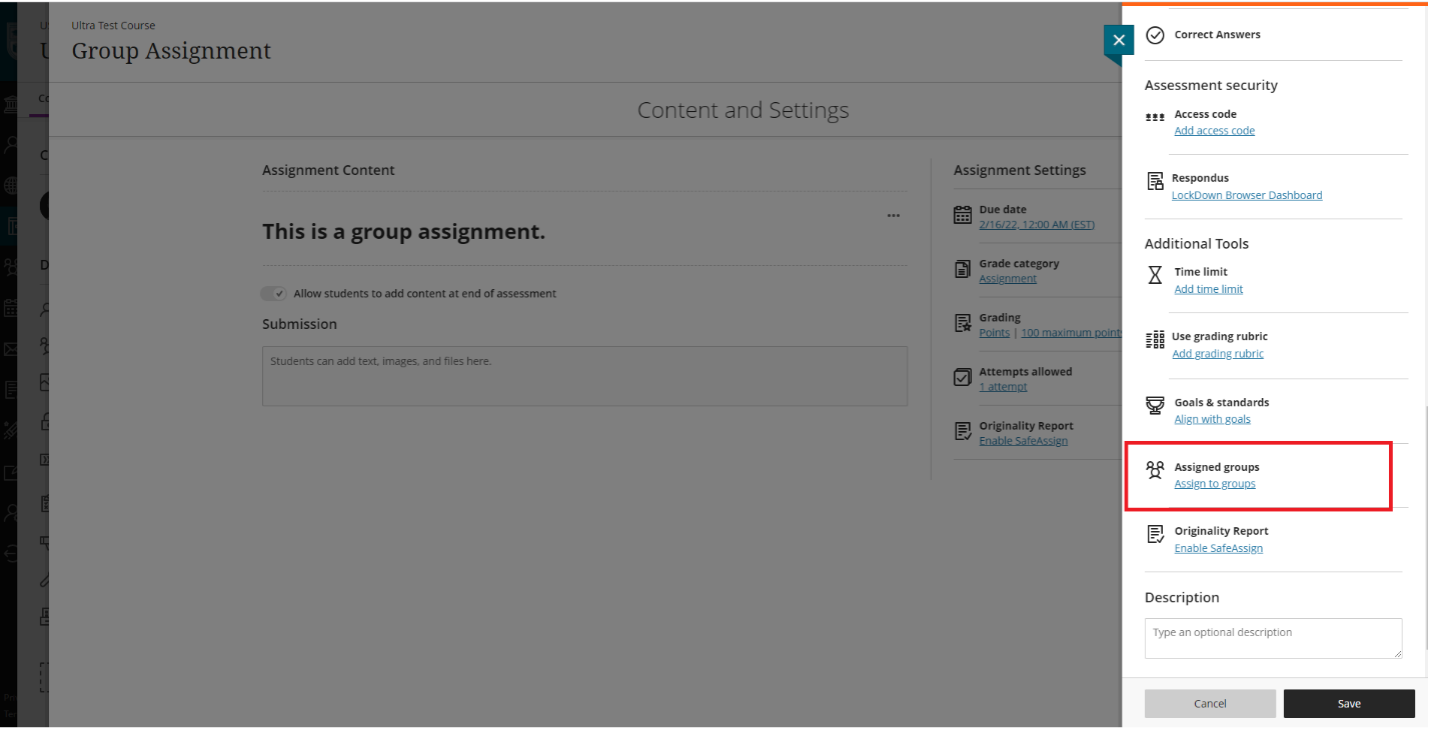
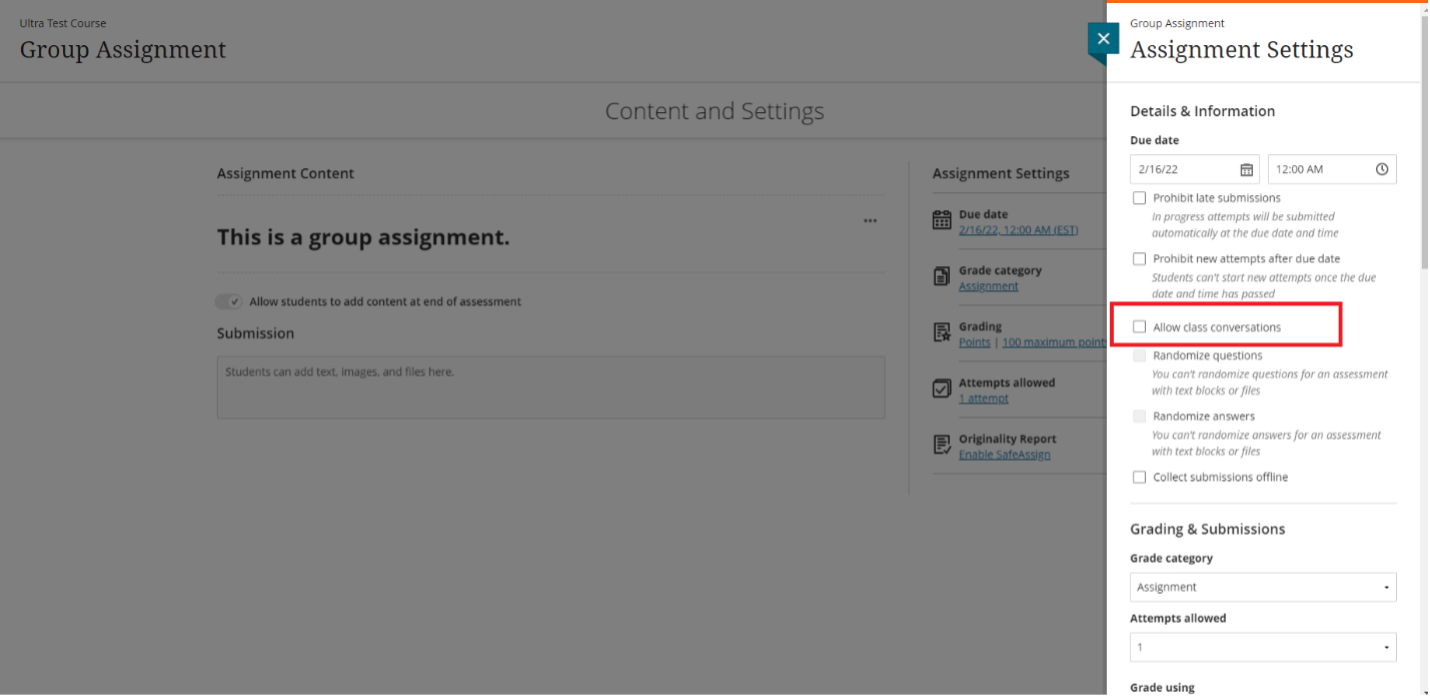
- On the groups page, a partial list of your students appears in the Unassigned students’ Select Show Allto view the entire list. You can create multiple groups to deliver the assignment to. You can also select the plus sign below the student list to create a custom group and add students. Students who aren't assigned to a group won't have access to the group assignment because it won't appear on their Course Content pages. If you ask students to self-enroll in a group, they can't access the assignment until they join a group.
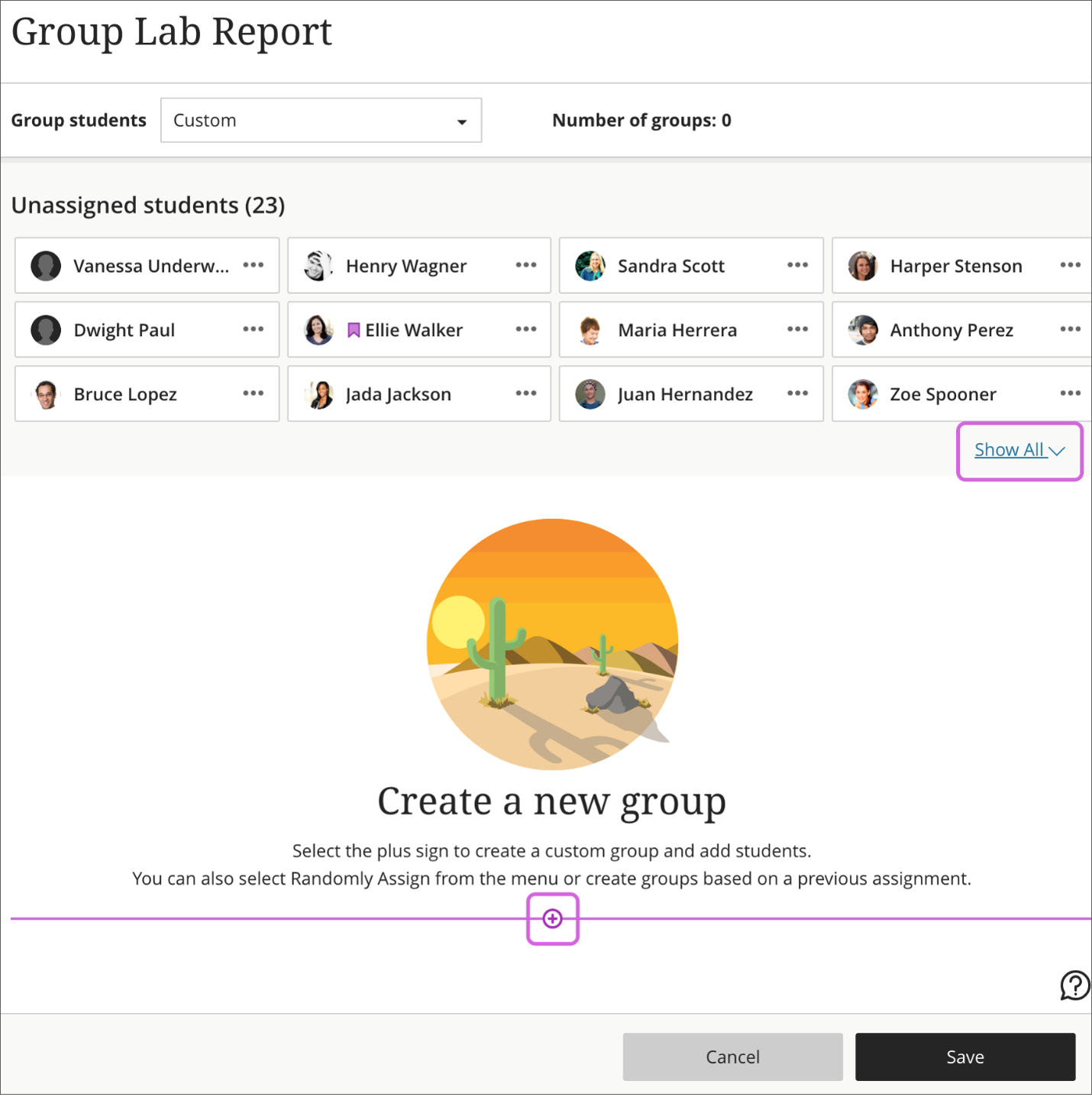
Comments
Please sign in to leave a comment.