Setting an exam to allow students to use the iPad Edition of LockDown Browser
- Scroll down to the Course Tools and select Respondus Lockdown Browser.
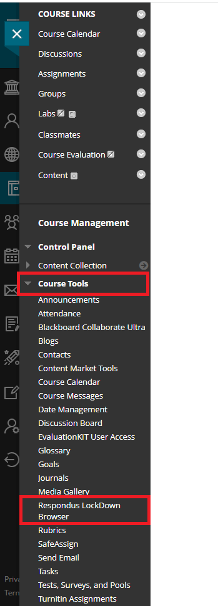
- From the Respondus Lockdown Browser Dashboard, click on Continue to Lockdown Browser.
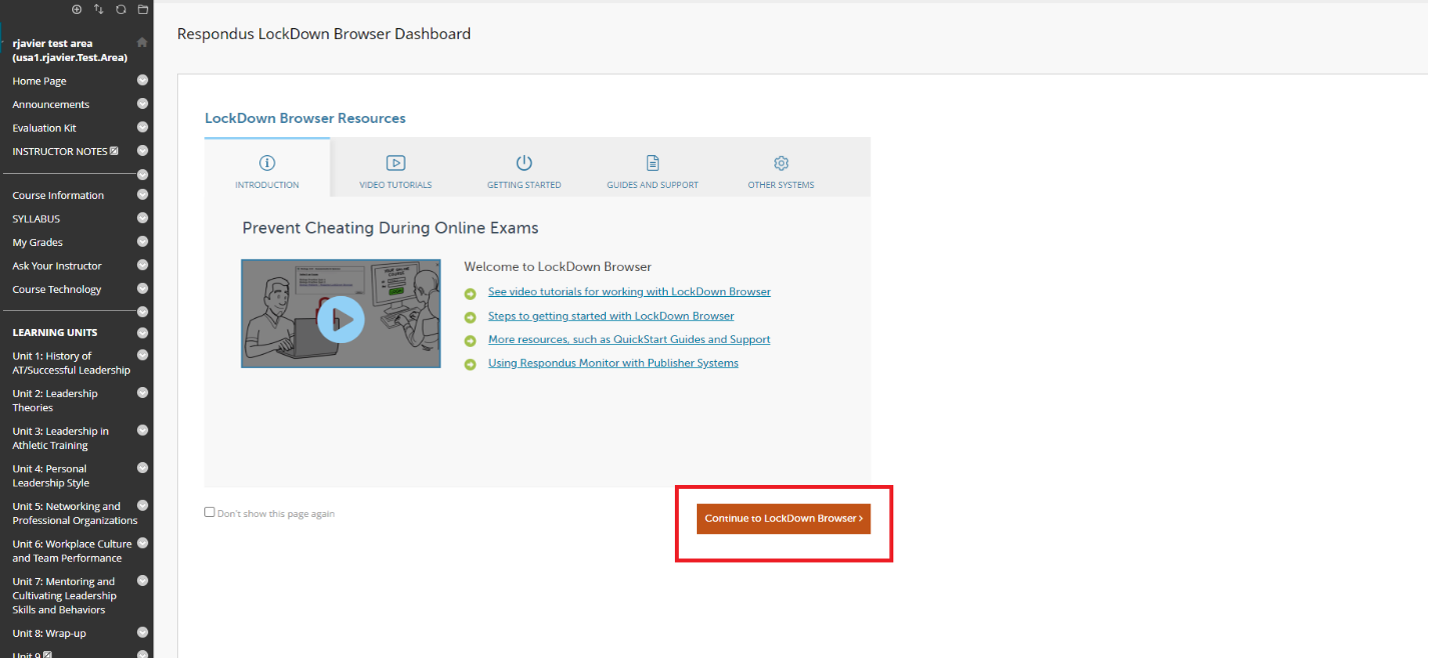
- Select the exam you want to have students use iPad and click on Settings and then select Require Respondus Lockdown Browser for this exam, then click on Advanced Setting and select Allow students to take this exam with an iPad. Save + Close
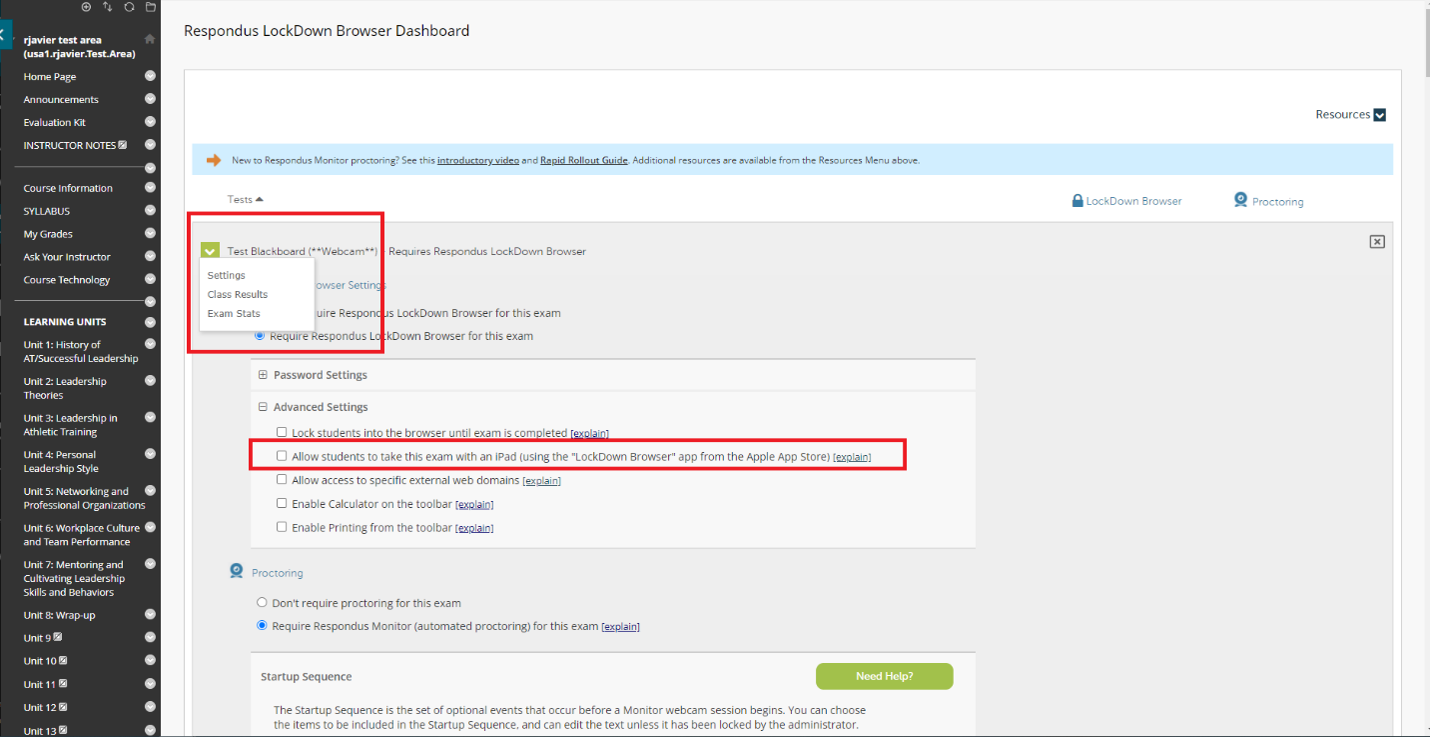
Comments
Please sign in to leave a comment.